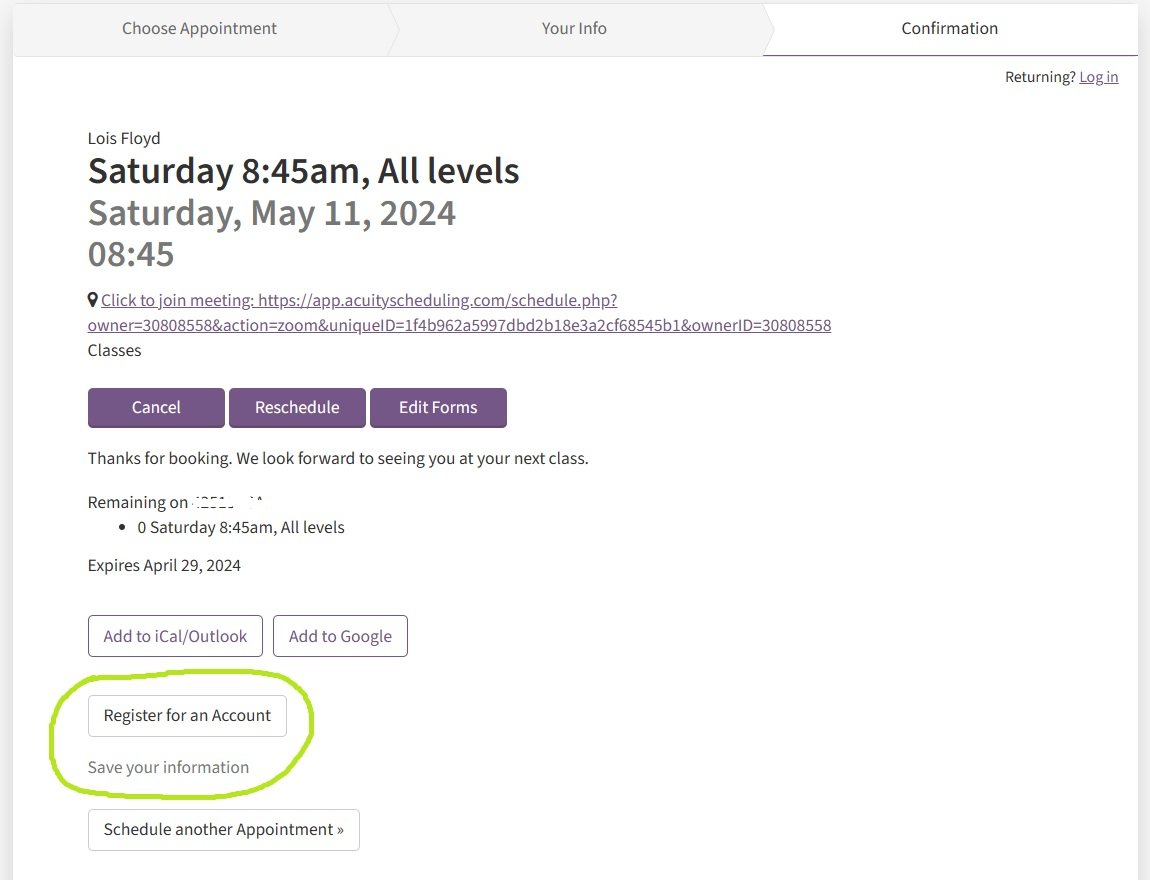Booking a block of classes: a guide
With the new website comes a whole new booking system, which has lots of great new benefits including: booking single classes online, flexibility in the classes you can book on to and re-schedule, automatically adding classes to your digital calendar and more.
As it is a new system there is a completely new process for booking a block of classes, which I am going to guide you through now…
On the booking page, you will see the option to pay for a block of classes. Choose the package that corresponds to your class (for example: level 1, 75 mins etc.) and pay at checkout.
Once you have paid for the block, you will be sent a code and scheduling link (see photo below).
Follow the link to then book yourself on to the classes of your choice (further instructions on how to do this are included later on).
Alternatively, go to the Bookings Page and enter your unique code where it says 'Redeem Coupon or Package':
You will then be able to select the classes you want to attend and book yourself on to the next block:
The classes you are able to book on to will be listed at the top.
Click on ‘classes’ (either in-person OR online).
Scroll down to the calendar and select the first class you would like to book by clicking the ‘date’ and then the box to the right (where it states how many spots are left).
It will then prompt you to book more (either select and add another, or make recurring). Either of these will work.
Either ‘select and add another time’, booking each new class individually (use this to book different classes on different days); or make recurring (use this to book a block of the same class - just enter the number of classes in the block).
The classes you have selected will show up underneath (see where the green star is in the above photo). Once you have all your classes selected, press the ‘continue’ button.
Paying and registering for an account
You can pay by card or PayPal, and save your details so that you don't need to enter them each time. You will be prompted to register for an account after you’ve completed your purchase and filled out your details.
Please ensure you register for an account so that your details are saved for the next time you book. You do this after you have booked on to a class:
Online classes
If you book an online class, the Zoom link will be sent to your email address alongside the booking confirmation.
Alternatively, you can come back to the bookings page and ‘log-in’. Here you will see a list of the classes you are booked on to. When you click on the class date it will bring up the details, including the Zoom link to join.